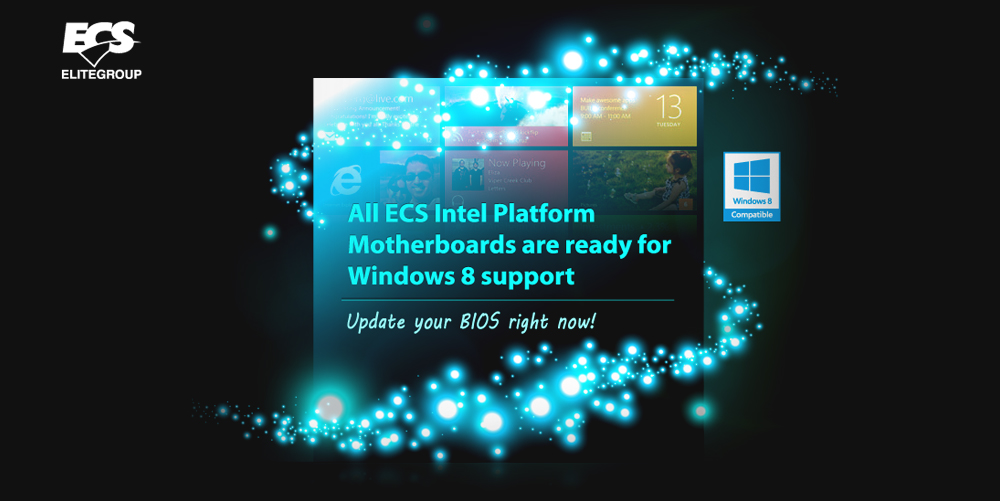
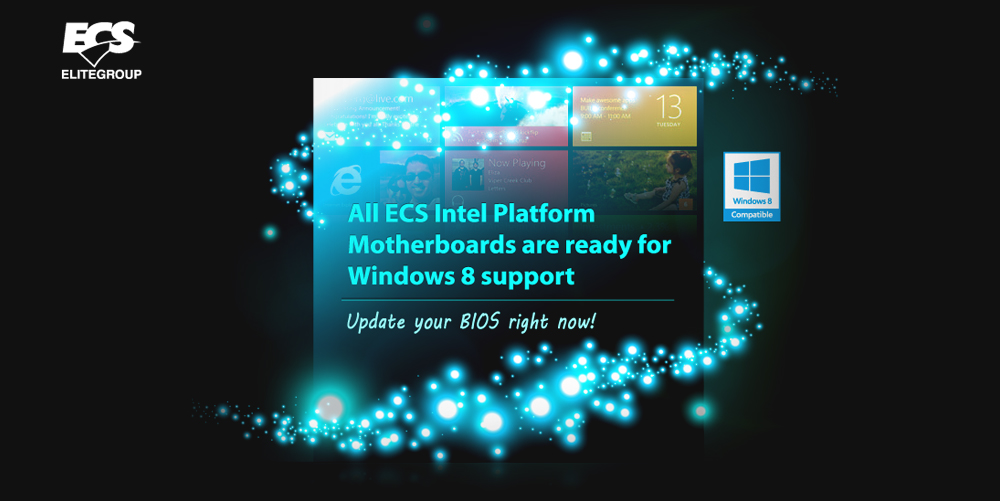 |
| By completing update the latest BIOS, you can unlimitedly enjoy Microsoft Windows 8 on ECS Intel platform motherboards. Update to the newest without adjusting any hardware design. ECS provides the most convenient BIOS update application - CPU EVOII package. Within few clicks, a brand - new upgraded platform is at your service. |
¡° After updating this BIOS, you only can flash newer versions afterward. ¡° Make sure your M/B PCB version number first, and then read the updated description & special note carefully. |
|||||||||||||||||||||||||||||||||
| ¡@Please refer to following steps to complete BIOS update. |
|||||||||||||||||||||||||||||||||
|
|||||||||||||||||||||||||||||||||
|
|||||||||||||||||||||||||||||||||
|
|||||||||||||||||||||||||||||||||
|
|||||||||||||||||||||||||||||||||
|
|||||||||||||||||||||||||||||||||
|
|||||||||||||||||||||||||||||||||
|
|||||||||||||||||||||||||||||||||
|
|||||||||||||||||||||||||||||||||
|
|||||||||||||||||||||||||||||||||
|
|||||||||||||||||||||||||||||||||
|
|||||||||||||||||||||||||||||||||
|
|||||||||||||||||||||||||||||||||
|
|||||||||||||||||||||||||||||||||