※ Be sure to update BIOS with OLD CPU, then you can use your new Kaby Lake CPU successfully.
※ Once update the BIOS below, you could upgrade the latest version only. Please DO NOT flash the old version.
Please refer to following steps to complete BIOS update(EVO BIOS) now.
STEP1
Please download the BIOS Or CPU EVO Package from chipset column.
Please note each file name of the BIOS & CPU EVO Package below is followed by the model name.
Z170
Model Name EVO Package
Then, you could flash ROM BIOS. .
Z87 EVO BIOS
B150
Model Name EVO Package
H87 EVO BIOS
Q170
Model Name EVO Package
Q87 EVO BIOS
H110
Model Name EVO Package
H81 EVO BIOS
STEP2
Reboot your PC and Press "Delete" to enter ECS BIOS interface-ECS EZ BIOS (left screenshot below).
Select "Advanced" mode to continue updating BIOS (right screenshot below).
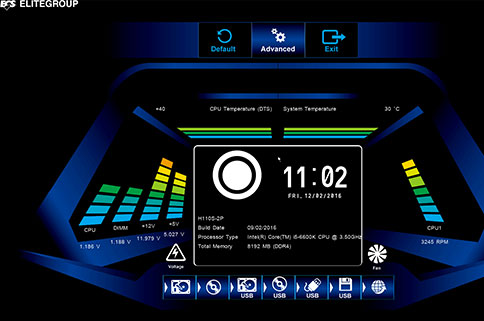
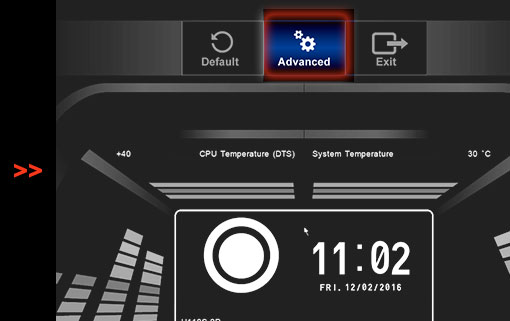
STEP3
Set "ME Control" to be DISABLE.
Chipset > Press "ME Configuration" to enter configuration page
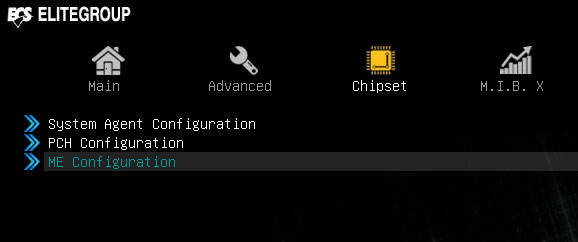
ME Control > Disabled
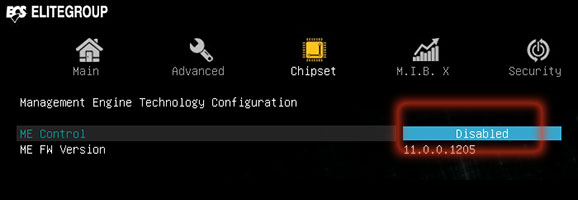
EXIT > Save Changes and Reset
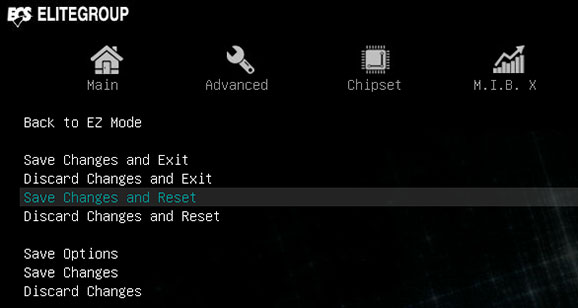
You can choose to update BIOS under DOS or Windows OS. We provide two operating procedures for your reference. Make sure you've downloaded CPU EVO 2 Package at STEP 1 before continue the next step.
STEP4 BIOS update under DOS
Input filename of CPU EVO 2 package and press enter key. e.q. CpuEvo.exe
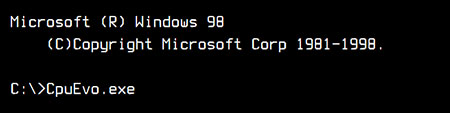
Input 'y' and press enter key to agree the disclaimer to continue BIOS update
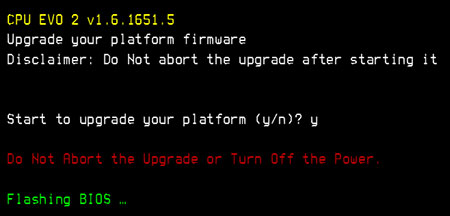
Reboot the system
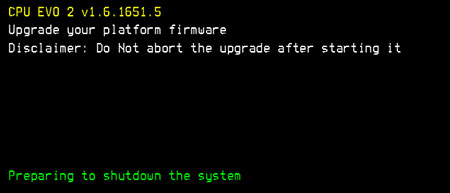
STEP4 BIOS update under Windows
Click AP file (Cpuevo.exe) to continue updating BIOS.
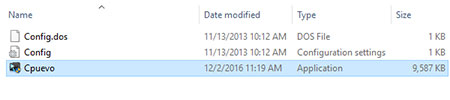
Make sure all other applications are closed or saved, then press "Upgrade" button.
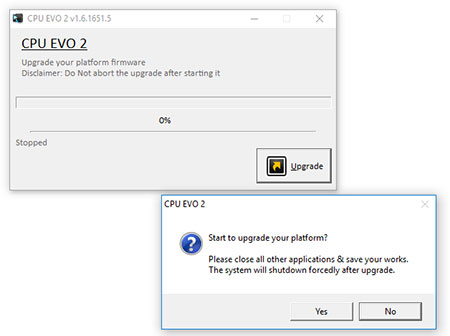
Do not abort the upgrade process or turn off the power while processing. System will automatically shutdown after flashing the BIOS.
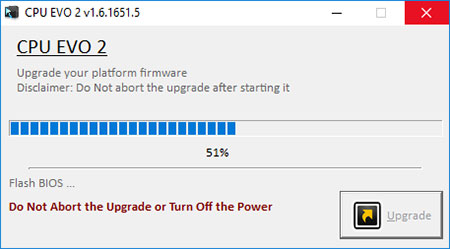
STEP 5
Reboot your PC , press F2 or DEL to enter BIOS setting page.
Restore BIOS to its default settings ( EZ Mode or Advanced Mode).
1. Restoring Default Setting in "EZ Mode".
Default > Yes
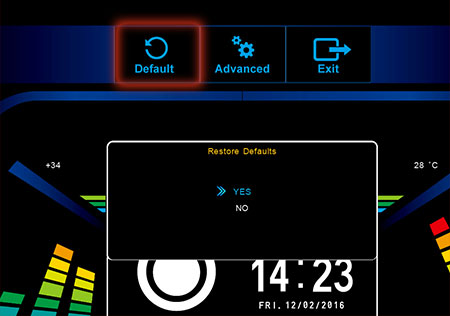
2. Restoring Default Setting in "Advanced Mode" .
EXIT > Restore Defaults > Yes

STEP 6
Reboot your PC and enter ECS BIOS interface-ECS EZ BIOS again.
Make sure the "Build Date" is updated.
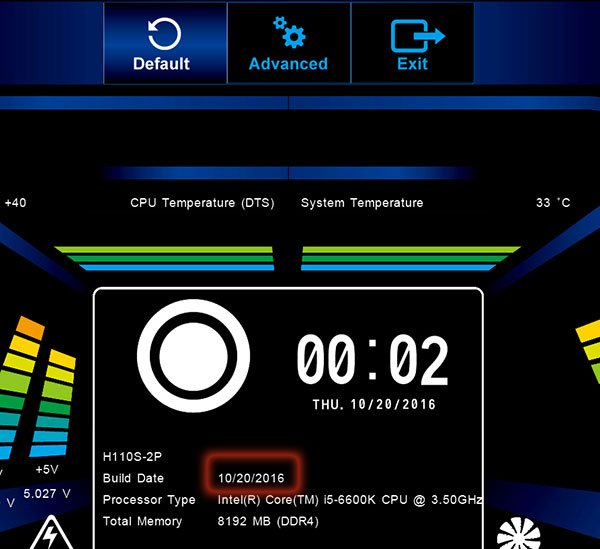
DONE
BIOS Update Successfully.
